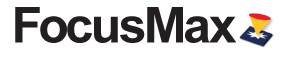
SCREEN SHOTS
Multi-Star Focus
Stars are identified using a proprietary algorithm that will identify severely out-of-focus stars in the field. In the image below, 28 stars were identified with a Mean Field HFD = 24.56.
Results: Final mean field HFD at focus was 3.52. The total focus time was 93 sec!


The field below was closer to focus with a Mean field HFD of 6.22 with 49 stars identified as candidates for the autofocus routine.
Results: Final mean field HFD at focus was 3.51. Total focus time was 81 sec!


Focus Window
The Focus Window is the primary window that allows you to
- Manually ‘Select’ as star in the field
- Automatically ‘Find’ the brightest star in the field
- ‘Focus’ on the current field
- Automatically find a star from a star catalog then slew away to center, focus and return using ‘AcquireStar’
- You may monitor the auto focus operation with a display of the target star Half Flux Diameter (HFD)
- Connected hardware is indicated by the colored lines below the menu.

System Window
The System Window
- shows the selected focuser and camera for each of the two systems that may be used.
- A custom script may be loaded and run.

Telescope Window
The Telescope Window provides information on current telescope:
- Right Ascension (RA)
- Declination (Dec)
- Local Sidereal Time (LST)
- Hour Angle E (-) and W (+) of the meridian
- Azimuth (Az)
- Altitude (Alt)

Profile Window
Displays your Vcurve summary:
- Slope
- Steps/HFD
- Position Intercept Differences (PID)
- The number of active data points
- Individual Vcurve run results

The ‘Optimize’ button will scan your Vcurve data and identify outliers.

Vcurve data may be graphed to determine if there are any suspect Vcurve runs.

Focus Graph Window
Focus graph will show the Predicted Focus Position for each image taken and the Mean Focus Position. The ‘Focus P-P’ is the peak-to-peak difference in the predicted focus position which indicates variation in seeing effect.

Vcurve Window
A detailed Vcurve graph is created showing:
- the data fit to a hyperbola
- Slope & PID
- Number of steps / HFD
- Determined focus position
The Vcurve data is automatically added to the database and may viewed using the Profile Window.

Wizards
AcquireStar Wizard:
This wizard will determine the optimum target star magnitude for each filter which will be used for an autofocus run.

First Light Wizard:
This wizard will set the optimum parameters for running a Vcurve for your system.

Filter Offset Wizard:
This wizard will measure the filter offset (in steps) relative to a Reference filter which will allow you to focus using a ‘brighter’ filter then switch to the target filter and automatically apply the required offset steps for imaging. The offset filter information is written to a file which will allow to review collect and analyze many data points to assure the offset is correct.
The screen shots below show the Filter Offset Window with three suspect entries for the ‘B’ and ‘R’ filters after the data was analyzed by pressing the ‘Optimize’ button. Also shown is a graph of ‘B’ filter offsets and the temperature change that was measured during when the Filter Offset Wizard was run.



Temperature Compensation Wizard:
This wizard will collect temperature and focus position throughout the night for building a TC model which will slowly mover the focuser as the temperature changes during the imaging session.
The screen shots below show the data table, TC graph and options that are available to apply TC to your system.

TC data table

TC graph

TC options

Preferences
Setup Window to define your hardware.

Autofocus Window to set:
- Focus Process Single or Multi-Star.
- Focus Method Standard (one-side of focus) or Advanced (both sides of focus).
- Filter to use for autofocus run.
- Near Focus HFD where focus position will be determined.
- Final Focus – the number of images to be taken at focus.
- Run AcquireStar may be enabled for Multi-Star Focus.
- A.I. may be enabled to fine tune the Near Focus HFD setting.
- Focuser move direction In or Out.
- Focus Convergence will dynamically sample the target based on seeing conditions.
- Return Start Position will return the focus to previous position if final HFD fails the user defined setting.
- Data grid to set binning, Base exposure, Max exposure and Target flux for each filter.

Camera Window for camera properties and settings.

Filter Wheel Window showing installed filters and filter-offset values.

Focuser Window

Telescope Window

AcquireStar Window for setting parameters for each filter and target star search parameters.

General Window for setting paths and various system settings.
